Lỗi khi user không thể tạo được profile
User Profile Error – Logged on with a Temporary Profile
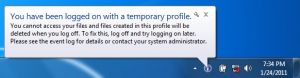
Log On to the Computer as an Administrator
Delete the User Account Profile’s SID Key
- Backup anything that you do not want to lose in this user account’s C:\Users\(user-name) profile folder, if the profile folder still exists, to another location, then delete the (user-name) profile folder.
- Open the Start menu.
- In the Start Menu search box, type regedit and press Enter.
- If prompted by UAC, then click on Continue (Vista) or Yes (Windows 7).
- In regedit, go to: (See screenshot below step 7)
Code: HKEY_LOCAL_MACHINE\SOFTWARE\Microsoft\Windows NT\CurrentVersion\ProfileList
6. In the left pane, click on one of the S-1-5….. folders (SID key) with the long number. (See screenshot below step 7)
NOTE: It should have .bak at the end of it.
- A) In the right pane, look at the ProfileImagePath to see if this is the same user account that you deleted in step 1 above.
- B) Repeat step 6 until you find the one that you deleted in step 1 above.
To Backup the Registry SID Key
WARNING: You should backup this SID key to be safe in case you delete the wrong one in step 8 below.
- A) Right click on the SID key from step 6, and click on Export.
- B) Type in a name and save the REG file to a safe location.
NOTE: This is your backup. To Restore the Backup, right click on the REG backup file and click on Merge. - C) Continue on to step 8.
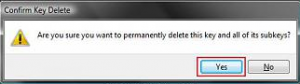
- Right click on the SID key, from step 6 with bak at the end, and click on Delete. (see screenshot above)
- Click on Yes to confirm deletion. (See screenshot below)

- If there is another SID key with the exact same long number from step 6 for this user account without bak at the end, repeat step 7 first, then right click on this same SID key, and click on Delete. (see screenshot below step 7)
- Click on Yes to confirm deletion. (See screenshot below step 9)
- Close regedit.
- Log off and log on.
Chúc bạn thành công
Dịch vụ quản trị Mạng, Server, Mail
D2K tư vấn và cung cấp các giải pháp bảo trì phù hợp với nhu cầu của doanh...
Dịch vụ tư vấn và triển khai phần mềm
D2K sẽ dựa trên mô hình kinh doanh của khách hàng để tư vấn xây dựng các...
Giải pháp hệ thống CNTT
Với đội ngũ kỹ sư nhiều kinh nghiệm của D2K sẽ tư vấn cho công ty bạn có...
Copyright © 2019 CÔNG TY TNHH PHẦN MỀM D2K. All rights reserved.



